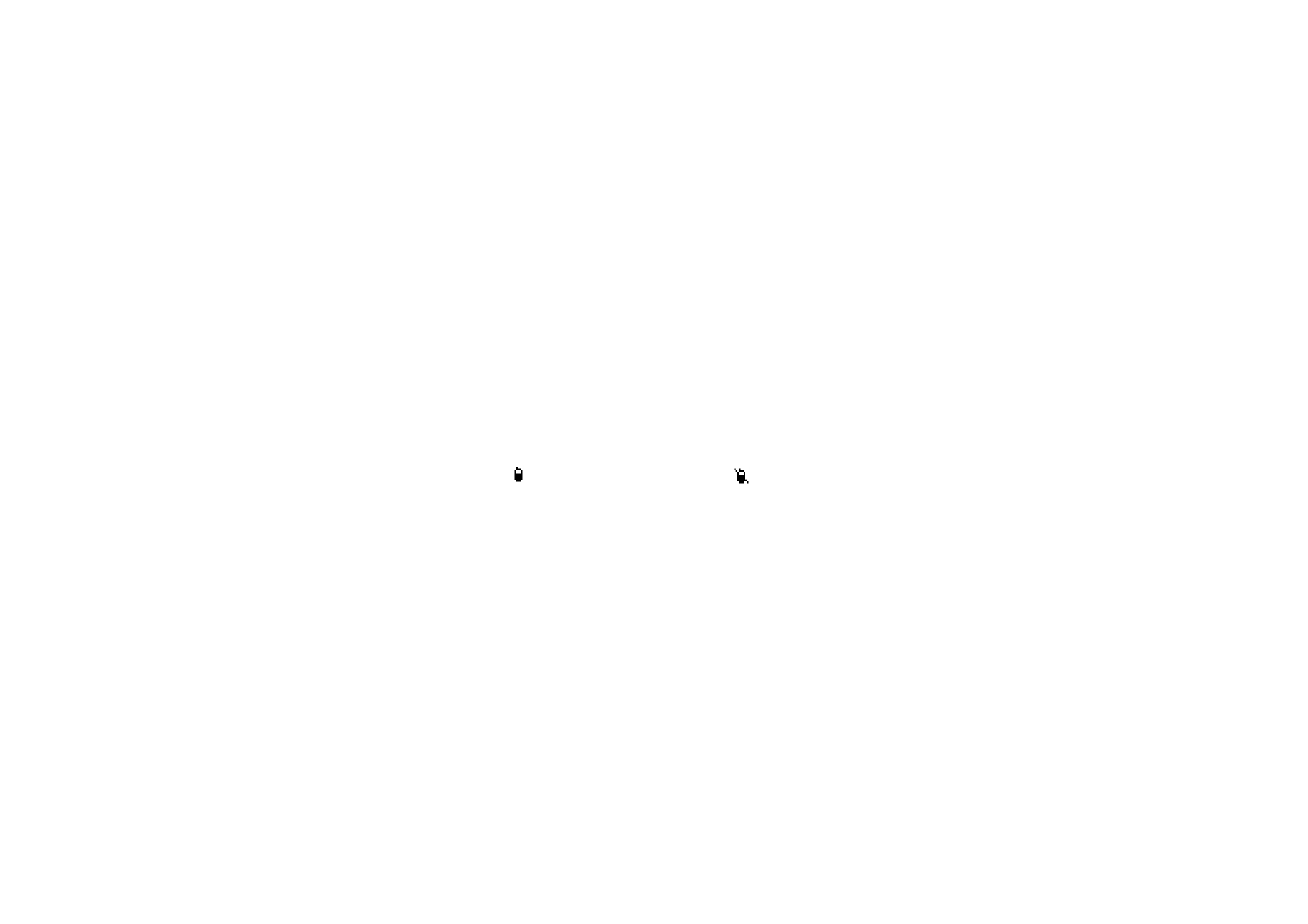
Callback requests
If you make a one-to-one call and do not get a response, you can send a request
for the person to call you back.
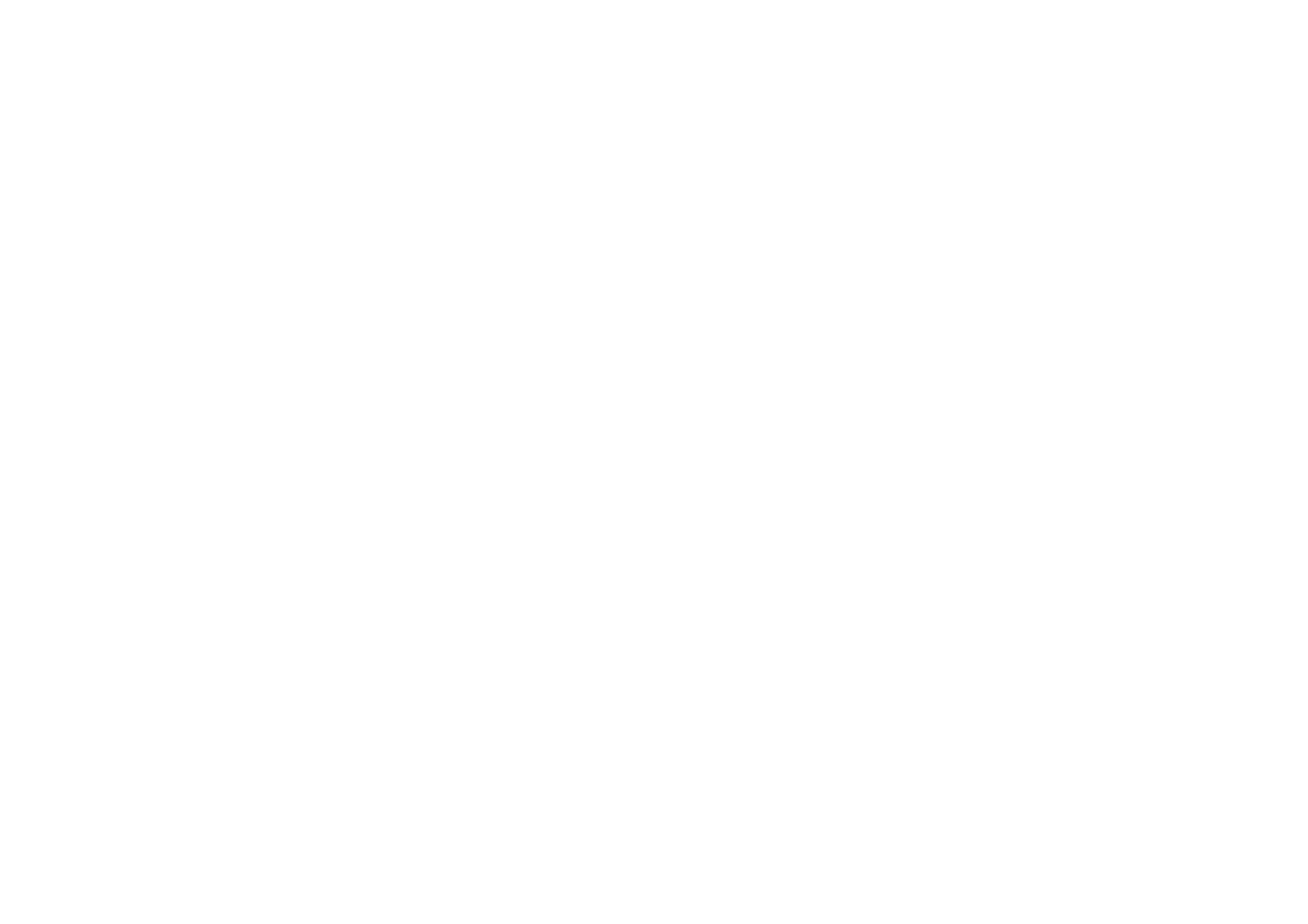
107
Copyright © 2005 Nokia. All rights reserved.
When someone sends you a callback request,
Callback request received
is
displayed in standby mode. When you receive a callback request from someone
who is not in your contacts list, you can save the name to your contacts.
Sending a callback request
• To send a callback request from the contacts list in the
Push to talk
menu,
select
Contacts list
. Scroll to a contact, press
Options
, and select
Send
callback
.
• To send a callback request from the
Contacts
, press the scroll key down in
standby mode, and scroll to the desired contact. Press
Details
, scroll to the
push to talk address, press
Options
, and select
Send callback
.
• To send a callback request from the group list in the
Push to talk
menu, select
Group list
, and scroll to the desired group. Press
Options
, select
Active
members
, scroll to the desired contact, press
Options
, and select
Send callback
.
• To send a callback request from the callback request list in the
Push to talk
menu, select
Callback inbox
. Scroll to a contact, press
Options
, and select
Send
callback
.
Responding to a callback request
1. To open the
Callback inbox
, press
View
. The list of nicknames of the persons
who have sent you callback requests is shown.
2. To make a one-to-one call, press the PTT key.
3. To send a call request back to the sender, press
Options
, and select
Send
callback
.
To delete the request, press
Delete
.
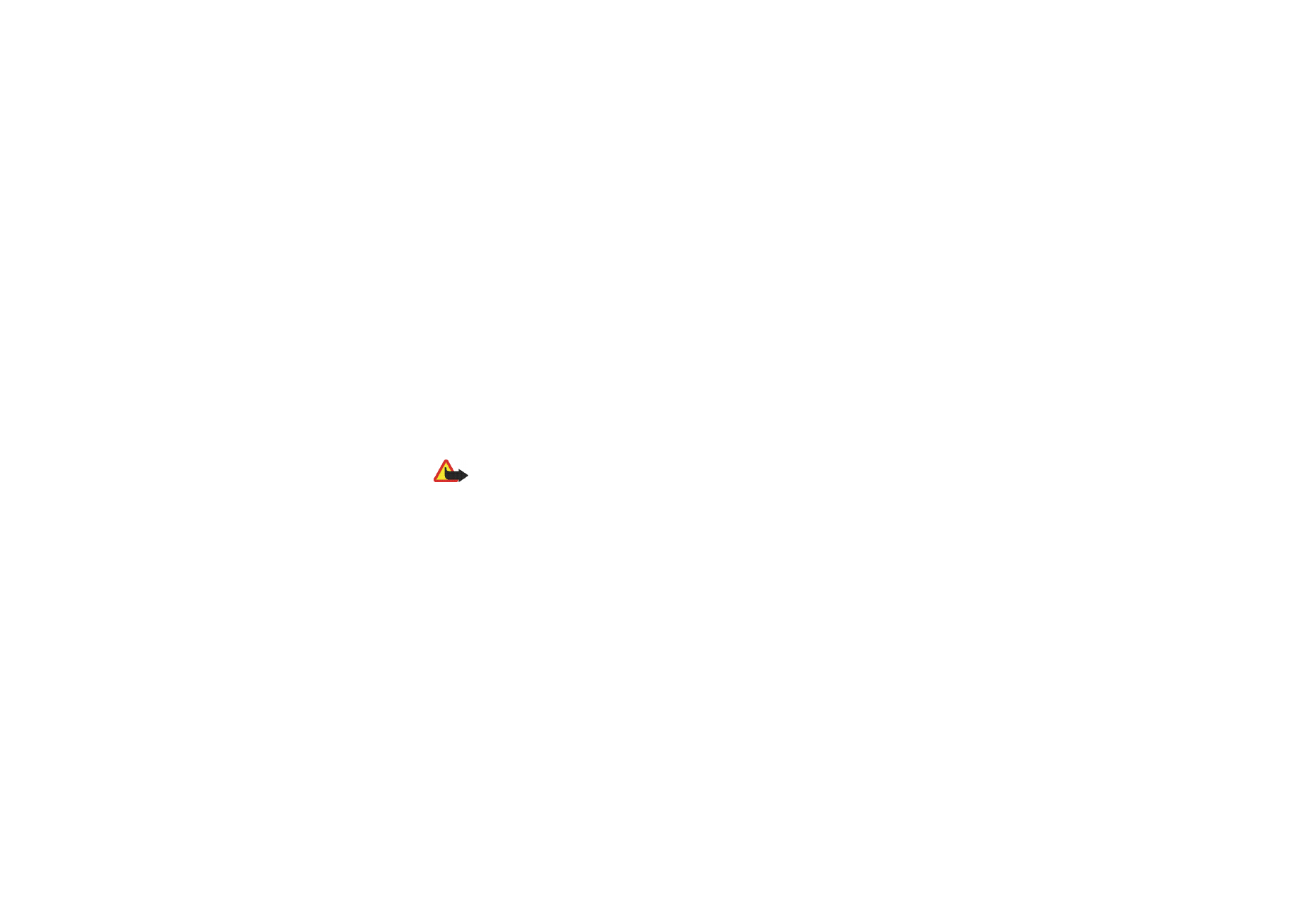
108
Copyright © 2005 Nokia. All rights reserved.
Saving the callback request sender
1. To open the
Callback inbox
, press
View
. The list of nicknames of the persons
who have sent you callback requests is shown.
2. To view the sender's push to talk address, press
Options
, and select
View PTT
address
.
To save a new contact or to add the push to talk address to a contact, press
Options
, and select
Save as
or
Add to contact
.