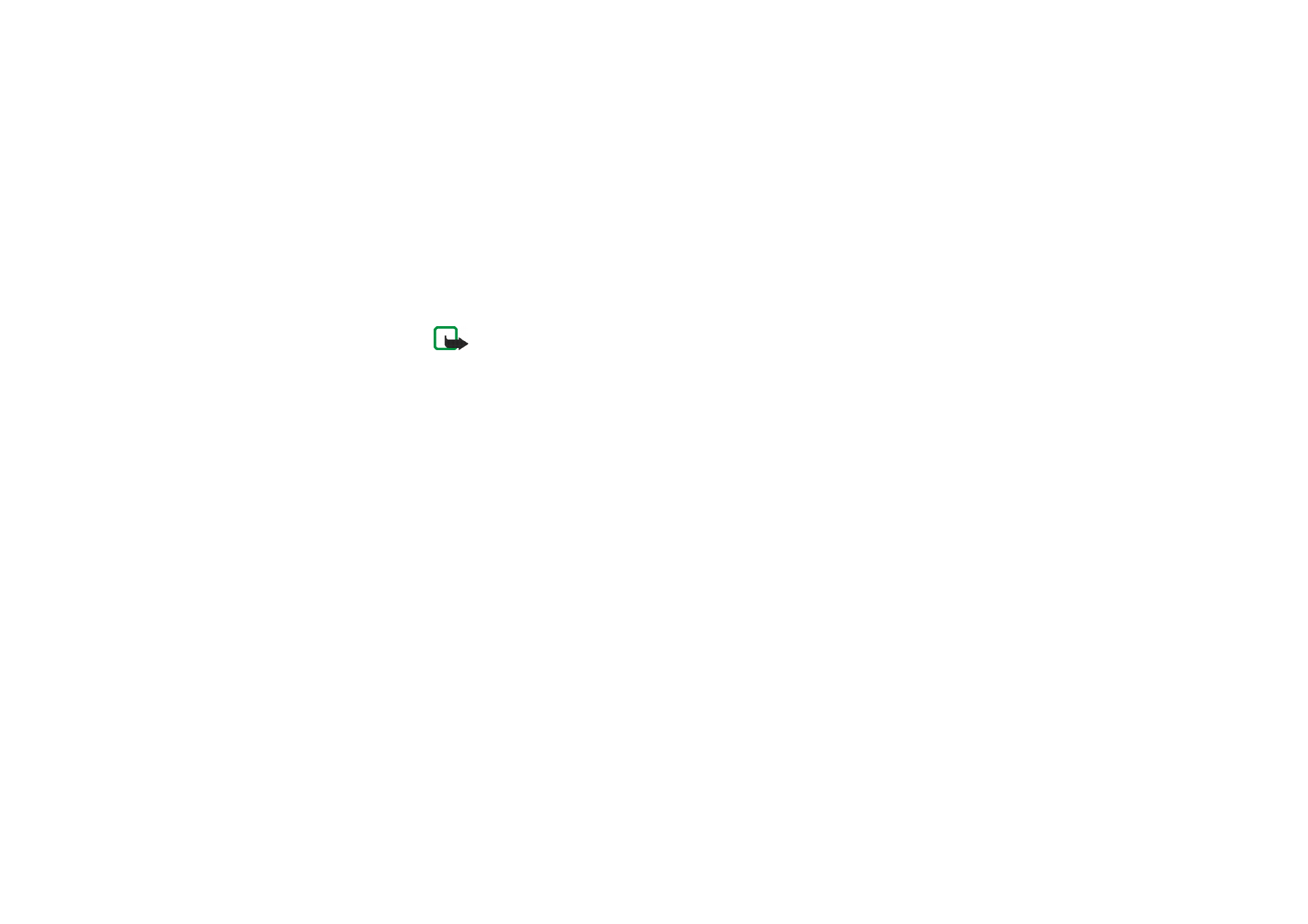
Writing and sending a multimedia message
1. To create and send a multimedia message, press
Menu
, and select
Messages
,
Create message
, and
Multimedia msg.
2. Key in the message. See
Writing text
on page
38
.
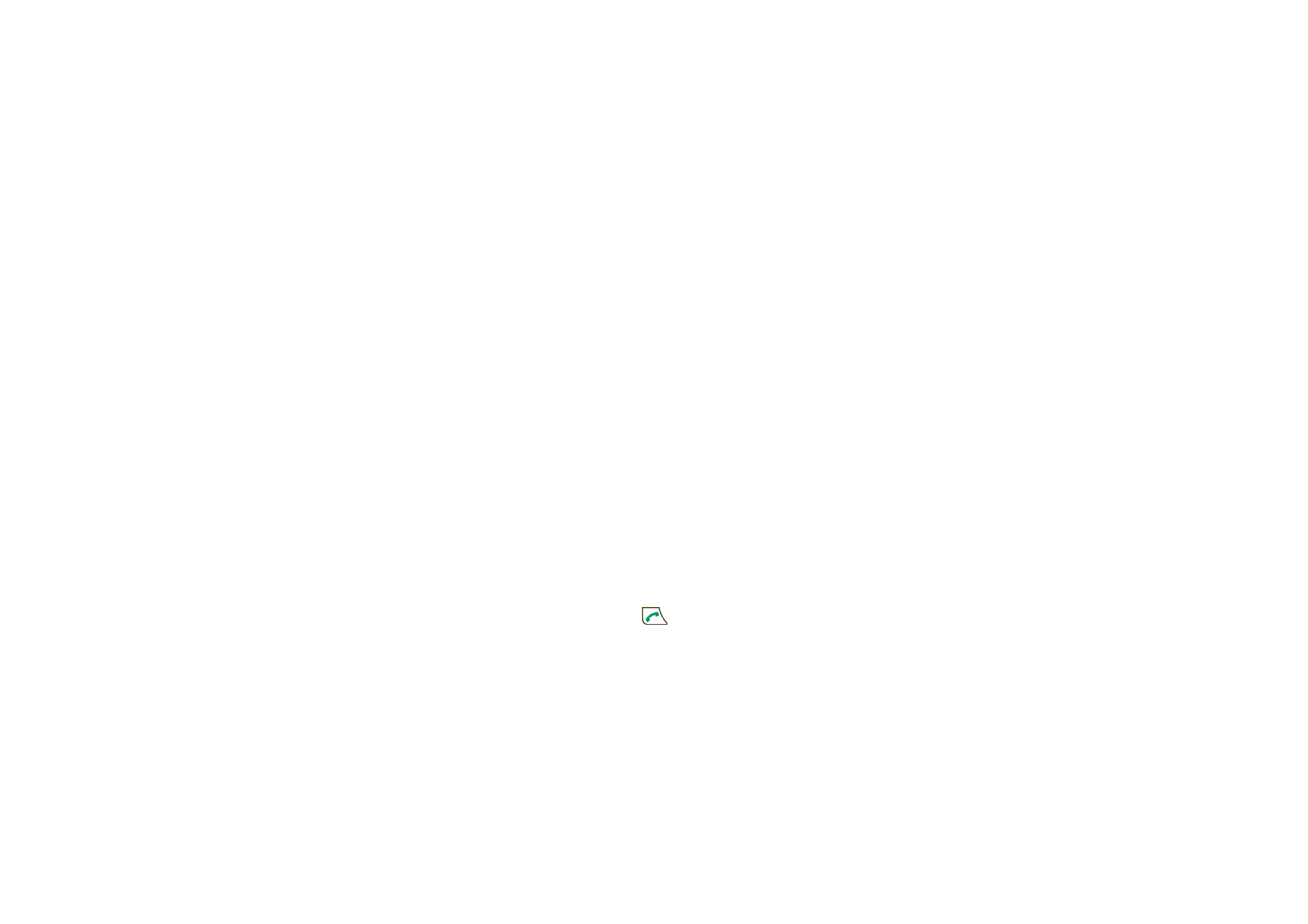
53
Copyright © 2005 Nokia. All rights reserved.
• To insert a file in the message, press
Options
, select
Insert
, and select the
desired option. You cannot select an option if it is dimmed.
If you select
Image
,
Sound clip
, or
Video clip
, the list of available folders in
the
Gallery
is shown. Open a specific folder, scroll to the desired file, press
Options
, and select
Insert
. The file is attached when the file name appears
in the message.
If you select
New sound clip
, the voice recorder is opened, and you can start
a new recording. When you end the recording, it is added to the message.
• To insert a business card or a calendar note in the message, press
Options
,
select
Insert
and
Business card
or
Calendar note
.
• Your phone supports multimedia messages that contain several pages
(slides). Each slide can contain text, one image, a calendar note, a business
card, and one sound clip. To insert a slide in the message, press
Options
,
and select
Insert
and
Slide
.
To open a desired slide if the message contains several slides, press
Options
,
and select
Previous slide
,
Next slide
or
Slide list
.
To set the interval between the slides, press
Options
, and select
Slide
timing
. To move the text component to the top or bottom of the message,
select
Place text first
or
Place text last
.
3. To view the message before sending it, press
Options
, and select
Preview
.
4. To send the message, press
Send
or
, and select
Phone number
.
To send the message to an e-mail address or to many recipients, select
address
or
Many
.
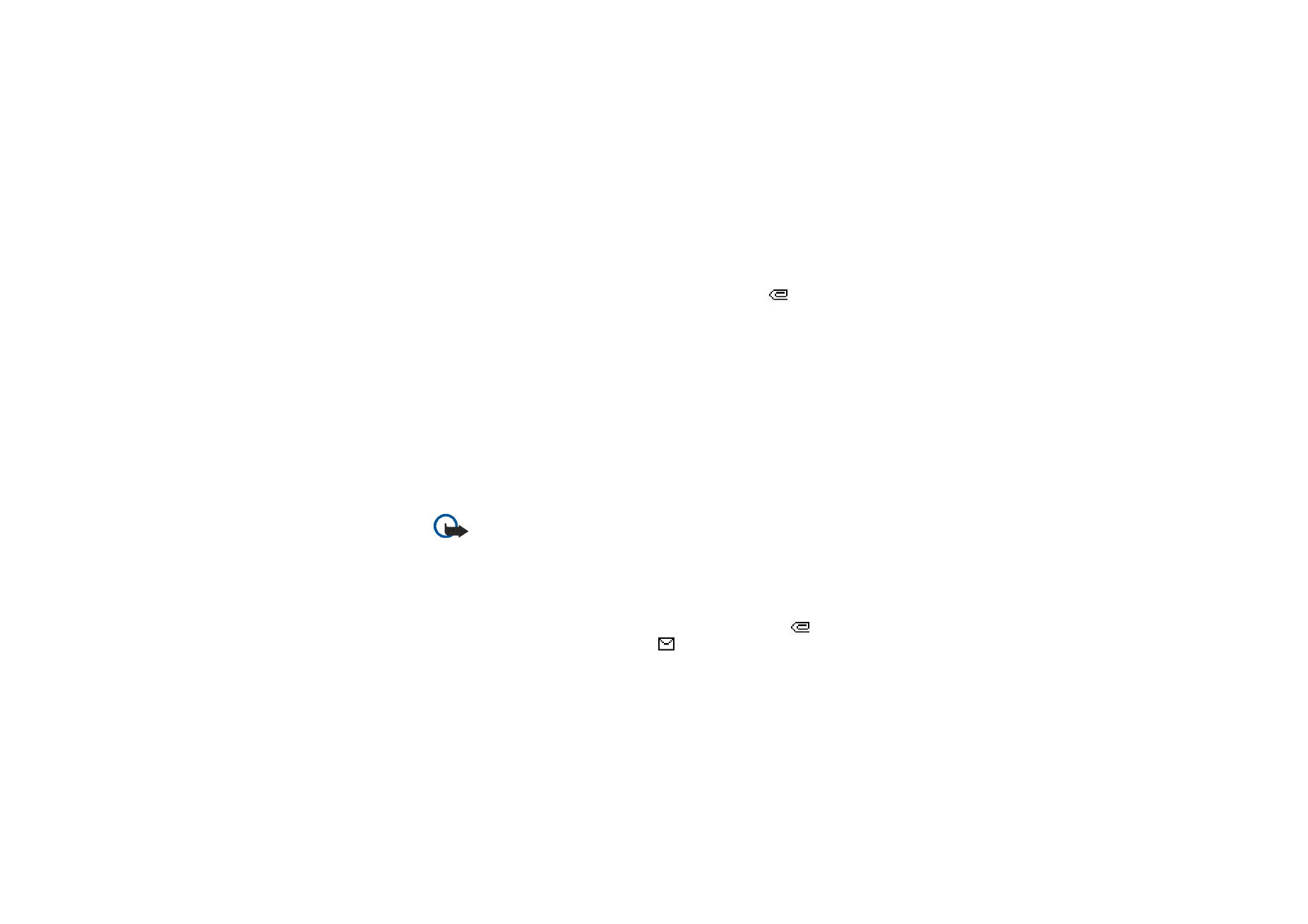
54
Copyright © 2005 Nokia. All rights reserved.
5. Enter the recipient’s phone number (or e-mail address) or search for it in
Contacts
. Press
OK
and the message is moved to the
Outbox
folder for sending.
It takes more time to send a multimedia message than to send a text message.
While the multimedia message is being sent, the animated
is displayed,
and you can use other functions on the phone. If an interruption occurs while
the message is being sent, the phone tries to resend the message a few times. If
these attempts fail, the message remains in the
Outbox
folder. You can try to
resend it later.
The sent message is saved in the
Sent items
folder if the setting
Save sent
messages
is set to
Yes
. See
Settings for multimedia messages
on page
70
.
When the message is sent, it is not an indication that the message has been
received at the intended destination.
Copyright protections may prevent you from copying, modifying, transferring, or
forwarding some images, ringing tones, and other content.